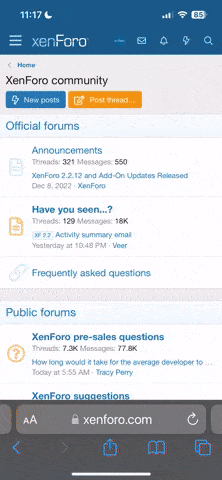Remote access drainings are very popular in Findom. Apps like Team Viewer, RemotePC, LogMeIn, etc., are great tools for this type of session. Here’s how it typically works:Sub provides details on how the Dom can connect via remote access (each program does it slightly differently).Sub opens various programs on his systems (e.g. CashApp, PayPal, Amazon, etc.) so the Dom, once logged in, can begin to send Himself cash tributes, gift cards, etc.. Generous Doms will occasionally let the sub jerk off as he watches all of his cash disappear into the Dom’s account.To end the session, the proper thing for the sub to do is ask permission to sever the remote access connection. This is done once the Dom feels satisfied with what He’s taken.Remote access sessions aren’t for everyone. They typically occur between a Dom and sub when there is a great deal of trust built. Doms who do it will know how to push their sub’s limits without scaring them away. The trick is to take just enough to keep them coming back for more!
- Once you remote into the slaves pc at the top of your screen you will see an Actions button. Click on this and then on the Disable Remote Input button…this prevents the slave from using his mouse and keyboard.
- Click on his teamviewer tab and then on their Extras. When you see their Options go into them.
- In his General Tab select “Start Teamviewer with Windows” this makes teamviewer run every time he turns on his pc…even before they signs in.
- In his Security Tab under “Predefined Password” choose your own password so nobody else can access his pc. Click on “Random Password” and choose disable so no other ramdom passwords are created. And under “Windows Logon” select Allowed for Administrators only.
- Go into the Advanced Tab and click the box for “Disable Teamviewer Shut Down” this will prevent the slave from being able to close teamviewer. Uncheck the “Enable Logging” box so they cannot read the logs of anything you have done. Make sure all the “Access Control” options are set to Full Access. Down at the bottom of this page check the box that says “Changes require administrative rights on this computer” to deny them access once you take away their admin rights. And finally, select a password and use it for the “Protect options with password” to prevent the slave from being able to undo any of the changes you just made. Once you have done all these…click on the “OK” button. You now have a way into the slaves pc any time it is turned on and has an internet connection.
- Go into Computers & Contacts, select Sing Up, Create new TeamViewer accaunt, Sing In in new accaunt on slave PC, select box Keep me singed in, after that connect your TeamViewer to this new accaunt, and you will always see when a slave computer on the network
- Go to the slaves Control Panel and click on User Accounts. Now add a User and create your own password protected Administrator account on the slaves pc. Once this is done change the slaves Account to a limited user. Once you do this go to the slaves Start Button and click on Restart to apply settings. This means they will not be able to delete teamviewer or any other program you now put on their pc. You will never need to log in to your own account on his computer…if necessary you can right click on things in his account and run them as an administrator any time you need to add or remove anything to his computer. This will prevent them from ever being able to disconnect from the internet while you are in your account and then use your account to change themself back to an Admin. You should never, ever log into your Admin account on their pc .
- Now you can add or remove things to the slaves computer and make any changes you want to your hearts delight…Parental Control software, spyware, webcam programs, Fond of Writing, and other things to really control and restrict your slave